Mastering the latest Microsoft 365 (formerly Office 365) productivity tips and uncovering new Microsoft Office 365 hacks are a really useful way to, firstly, get the most out of your Office 365 experience – but more importantly, to work smarter and be as productive as possible when working from home.
Here are 7 tips and tricks to use when using Microsoft 365 for work:
Learn Microsoft 365 as you work:
1. Make use of ‘Tell Me’
Are you feeling like a Microsoft 365 newbie? Then you need to use Tell Me – a text field where you can enter words and phrases about what you want to do next, and quickly get to features you want to use or actions you want to perform.
When editing a document, spreadsheet or presentation in Office Online, you can access Tell me by tapping the light bulb to the right of the tabs as seen in the image below:

Collaborate effectively:
2. Co-authoring in documents
One of the best features in Microsoft 365 online, is the ability to collaborate and edit documents with your colleagues – no matter where you are.
By saving your files to OneDrive or SharePoint, you can instantly share them with your co-workers and track their changes as you work toward a finished project or document. Work together on contracts and Excel Workbooks from the comfort of your home office. Find out more about how you do this here:
3. Attach files with Sharepoint
Rather than going through the laborious process of attaching files via e-mail, use the Share+ function in Sharepoint to add a shareable link to your emails). This saves valuable space in your inbox and shaves minutes off a task – giving you more time for other responsibilities.
4. Create groups
Creating Office 365 Groups allows you to maintain communication with specific departments and colleagues in your business, using the parameters you set. Once you create a group, you can share a calendar between members, exchange files, and of course, conveniently chat.
Continue signing agreements & contracts:
5. DocuSign
Did you know that you can get any document in Word or Outlook signed without bothering with a print-and-scan process? DocuSign allows you to Sign, send, and manage documents anywhere on any device, and they are also secure and legally compliant.
Save valuable inbox space:
6. Scheduling assistant for meetings
Instead of emailing back and forth for half an hour to find a convenient meeting time, take advantage of Microsoft Scheduling Assistant. When you’re sharing your calendars, you can use Scheduling Assistant to come up with a time to get together.
How to do this: Create an event on your calendar and add the people you want to invite. Then, use the Scheduling Assistant time picker to drag and drop to a time on the calendar that turns green. That means everyone’s available. Done!
Teamwork over the internet:
7. Mention someone to get their attention
One of the things that people really miss working from home is not being able to pop over to someone’s desk to get their attention, or when we’re working in the office alongside someone, we can say “Hey, John!”
To help with this, use Outlook’s @ mentions. If you @John in an email message, the recipient will see they’ve been called into the conversation and are expected to pay attention or respond. Not only this but when other people @ mention you, the inbox displays the relevant sentences around your @ mention directly in your message excerpt. This feature lets you know at a glance what you need to heed.
These tips will help you adapt to being as productive as possible whilst working from home. Do you have any Microsoft 365 tips and tricks? Let us know!
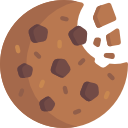



 CLOSE
CLOSE